
It appears as if not everyone is entirely on board with Apple's latest update for the iPhone, as iOS 26 has a number of unpopular features that people are desperate to disable.
It's easy to get caught up in the hype of a new iPhone update, as you rush to download and install so you're not left behind by everyone else and their shiny new features.
Predictably though, that new update excitement ended pretty quickly once people started to actually use their phones, as the 'blockbuster' new features that arrived alongside iOS 26 started to become an annoyance.
While there are some extremely long-winded and temporary ways that you can revert to a previous update version, there will come a time soon where you'll be forced to download the latest edition of iOS, and that's why knowing how to disable to tune down these key features can come in handy.
Advert
As reported by UNILAD, here is everything you need to do in order to disable what many are calling the four most controversial features that arrived alongside the launch of iOS 26.
Liquid Glass
There's no doubt that Liquid Glass has caused the most frustration and the biggest number of complaints as a result of iOS 26, as while Apple went all-in on marketing this dramatic visual overhaul, many would rather that things were simply kept the same.
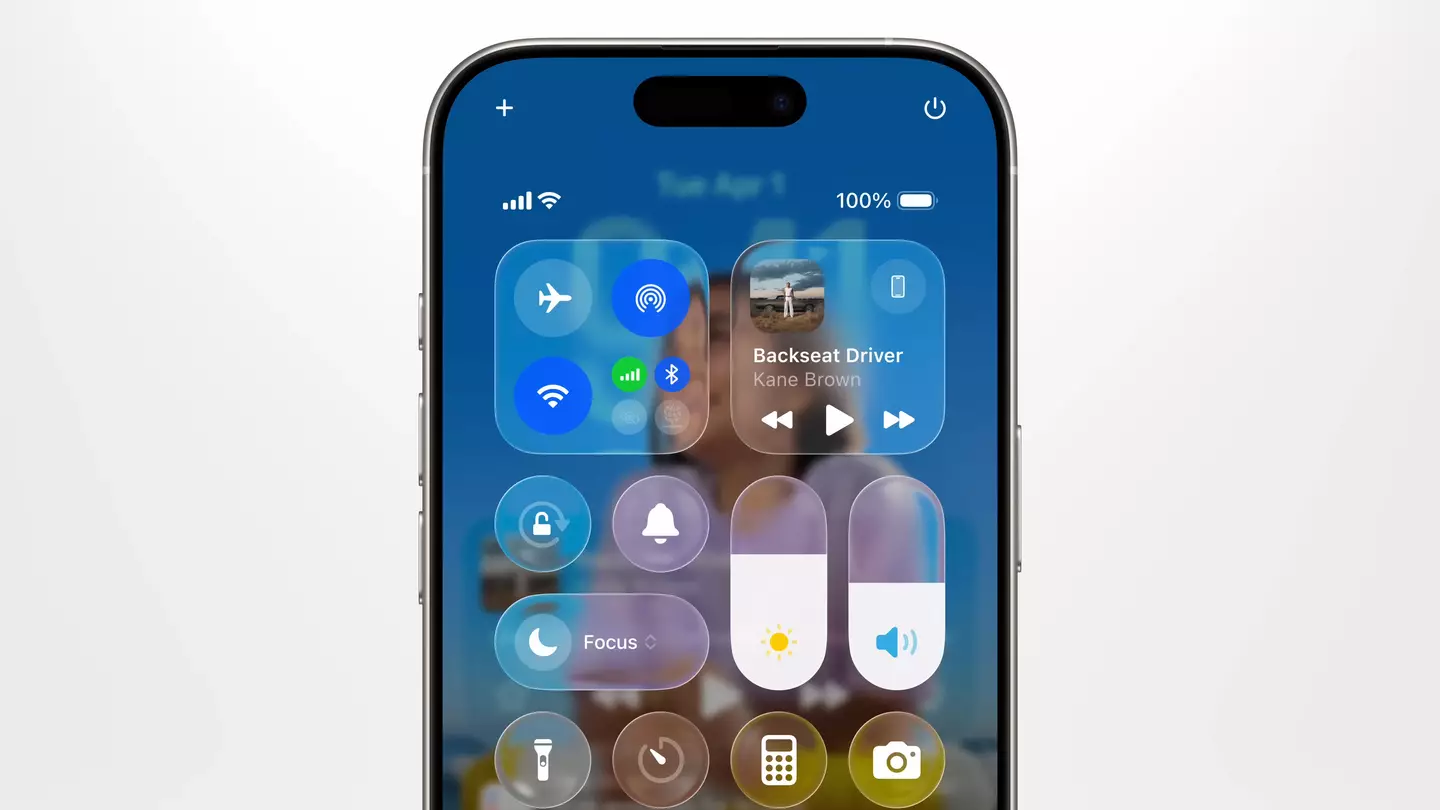
Advert
Aimed to emulate the translucent properties of both glass (as the name suggests) and augmented reality headsets like the Apple Vision Pro, Liquid Glass might look fancy at first glance but can get annoying pretty quick.
While there's no specific way to disable the feature altogether, you can tune down its effects with one simple slider.
Head into your phone's settings menu and find the Liquid Glass option. From here you'll be able to reduce the transparency percentage, and have things looking a little more normal.
Call Screening
Although it's been hailed as one of the best new features to arrive with iOS 26, there are still plenty of people who have already grown tired of Call Screening and wish to turn it off.
Advert
If you're unsure what it does, it means that any unknown number calling your phone now has to go through a process where they provide information about themselves and their reason for calling you, effectively reducing the number of spam calls you receive.
If this somehow doesn't interest you, simply head to the settings menu once again, navigate to the 'Apps' section and then 'Phone'. From here, then head to 'Screen Unknown Callers' and change the setting to 'Never'.
Spatial Effects
Another key visual change that arrived with iOS 26 is the new 3D approach to lock screen wallpapers, and while many do find this a cool new addition, others would prefer the simplicity of old to return.
Advert
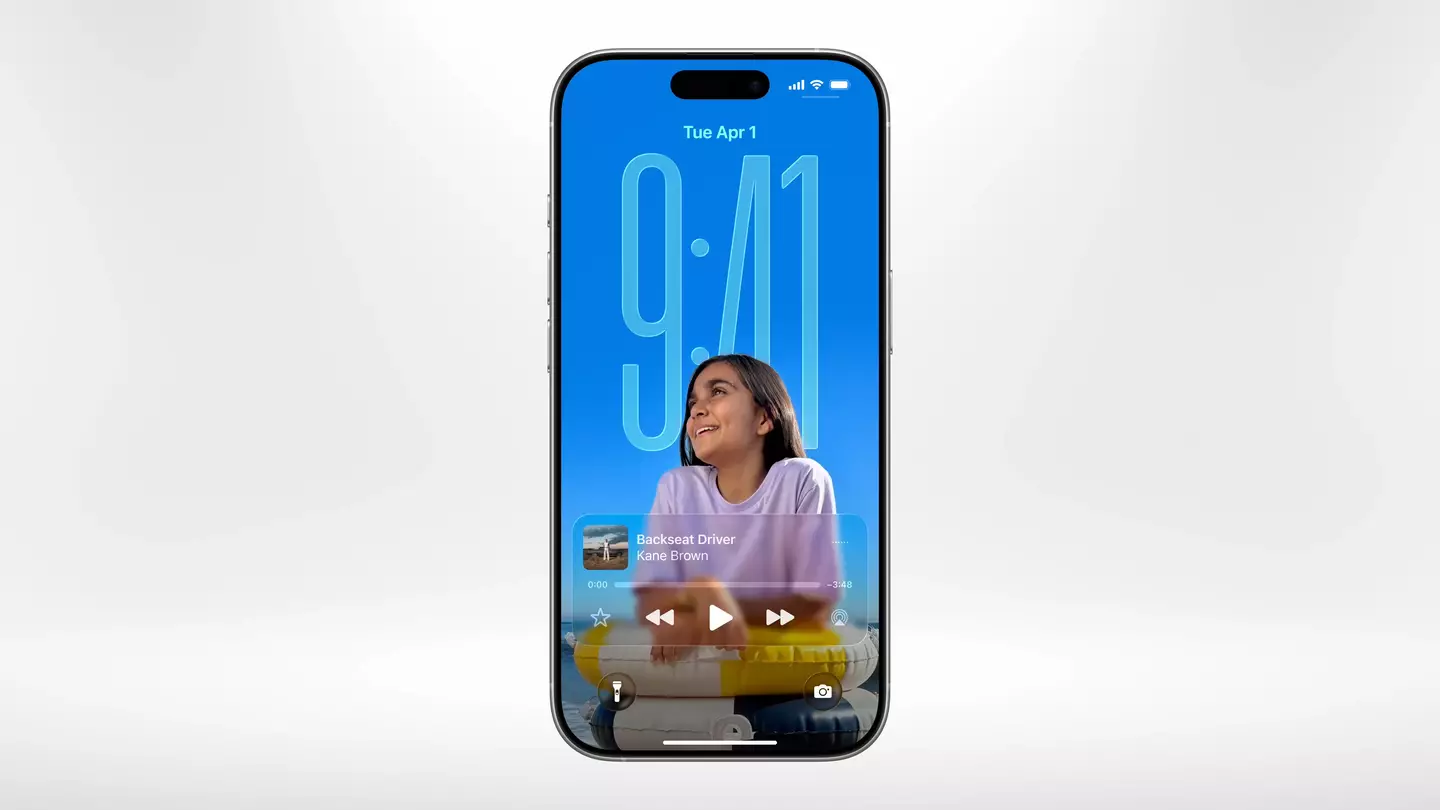
Thankfully, unlike Liquid Glass, you can turn this one off completely, and all you need to do is press and hold your lock screen until a 'Customize' button appears, and then press the hexagonal icon to completely disable the spatial effect.
Conversation Backgrounds
One last feature that you might be desperate to turn off is the new conversation backgrounds in iMessage, which are similar to features available in WhatsApp.
Advert
These allow you to add photos or patterns to the background of your messages, but do be careful as changing it for yourself applies the new background for all members in the chat, and that can cause a headache in some larger group conversations.
To disable this, find the iMessage section in your iPhone's settings menu, and then head to 'Conversation Backgrounds' to disable it.
