
iPhones have so many secret features - did you know you can adjust your settings so if you double tap the back, your camera will open?
And what about if you want to erase text in a rush? All you need to do is shake your device and voila.
A new hidden functionality is doing the rounds on TikTok, and it's blowing people's minds.
TikTok user @tech_with_william - who has clocked up 275.6K followers on the platform with his unboxing videos and tech tips - has shown it off in a new video.
With the caption: 'POV: You downloaded iOS 17', William turned an iPhone on its side, puts it on a stand and all of a sudden the screen turns into a fancy looking clock.
Advert
And that's not the only thing you can do with the screen - William also showed off different types of clocks you can feature, as well as various other screens with things like music and battery levels.
This is what Apple calls StandBy mode, which lets you view information at a distance while your iPhone is charging.
'You can use StandBy to turn your iPhone into a bedside clock, a photo frame, a display for viewing widgets or Live Activities in full screen, and more,' Apple says.
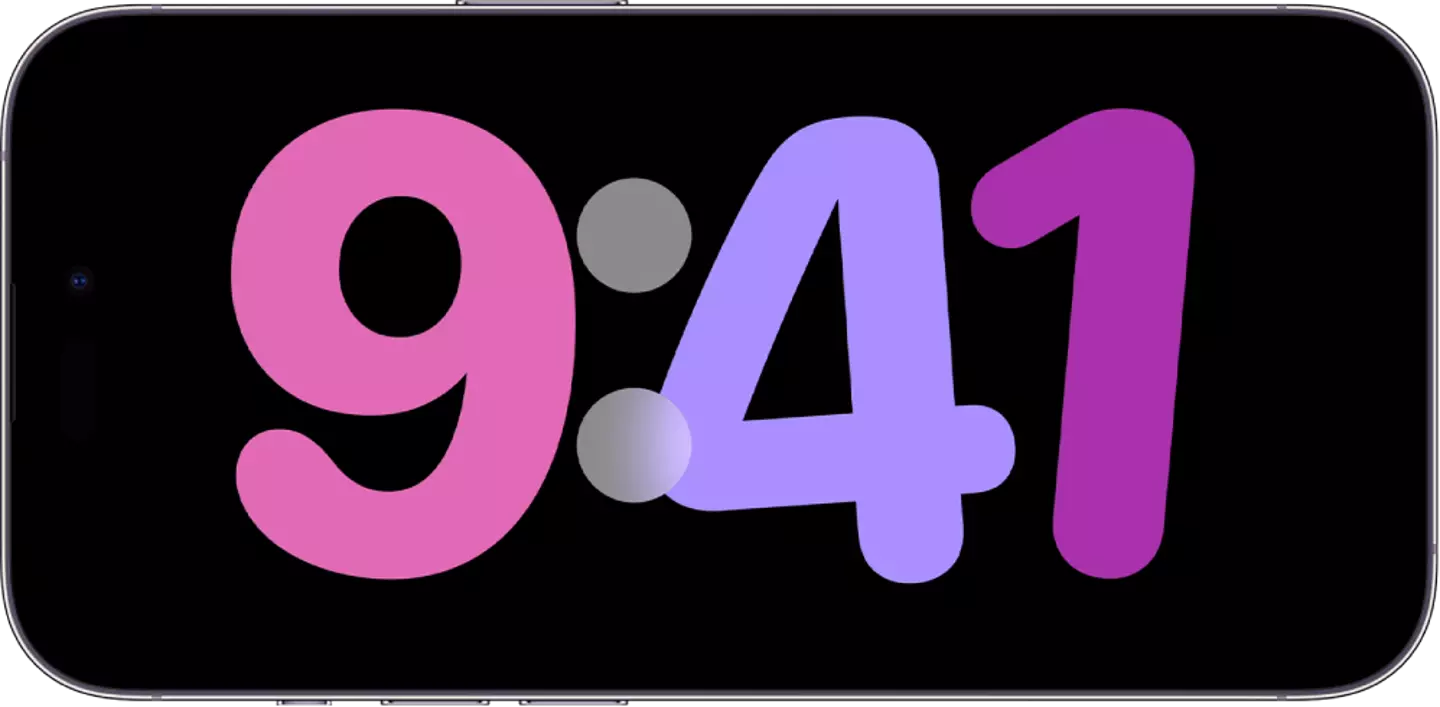
Advert
So how can you make sure this cool setting is enabled? Apple says...
- Go to Settings > StandBy and make sure StandBy is turned on.
- Connect iPhone to a charger and set it down on its side, keeping it stationary.
- Press the side button.
- Swipe left or right to switch between widgets, photos, and clocks. Swipe up or down to scroll between options for each of these views.
If Night Mode is enabled - which it very well might be, as most of us tend to charge our phones overnight (even if experts warn that this might not be the best thing for our devices) - and you pop StandBy mode on, the screen will adapt to a low ambient light and display items with a red tint to be less intrusive.
StandBy mode will stay on if you've got the Always-On display on iPhone 14 Pro, iPhone 14 Pro Max, iPhone 15 Pro and iPhone 15 Pro Max. Other models will need to activate StandBy by tapping the screen, nudging the table your device is on or using Siri.
Advert
.jpg)
You can also choose how long to have your display stay on when using StandBy. Here's how...
- Go to Settings > StandBy > Display.
- Choose one of the following:
- Automatically: The display turns off when iPhone isn’t in use and the room is dark.
- After 20 Seconds: The display turns off after 20 seconds.
- Never: The display stays on as long as StandBy is on.