
There are four secret tricks hidden in your phone’s lock button that have the ability to save you in an emergency.
Just when you think you’ve uncovered everything there is to know about your iPhone, new tricks are unveiled to make your life even easier.
Now, four secret tips have been revealed that you can implement on your Apple device.
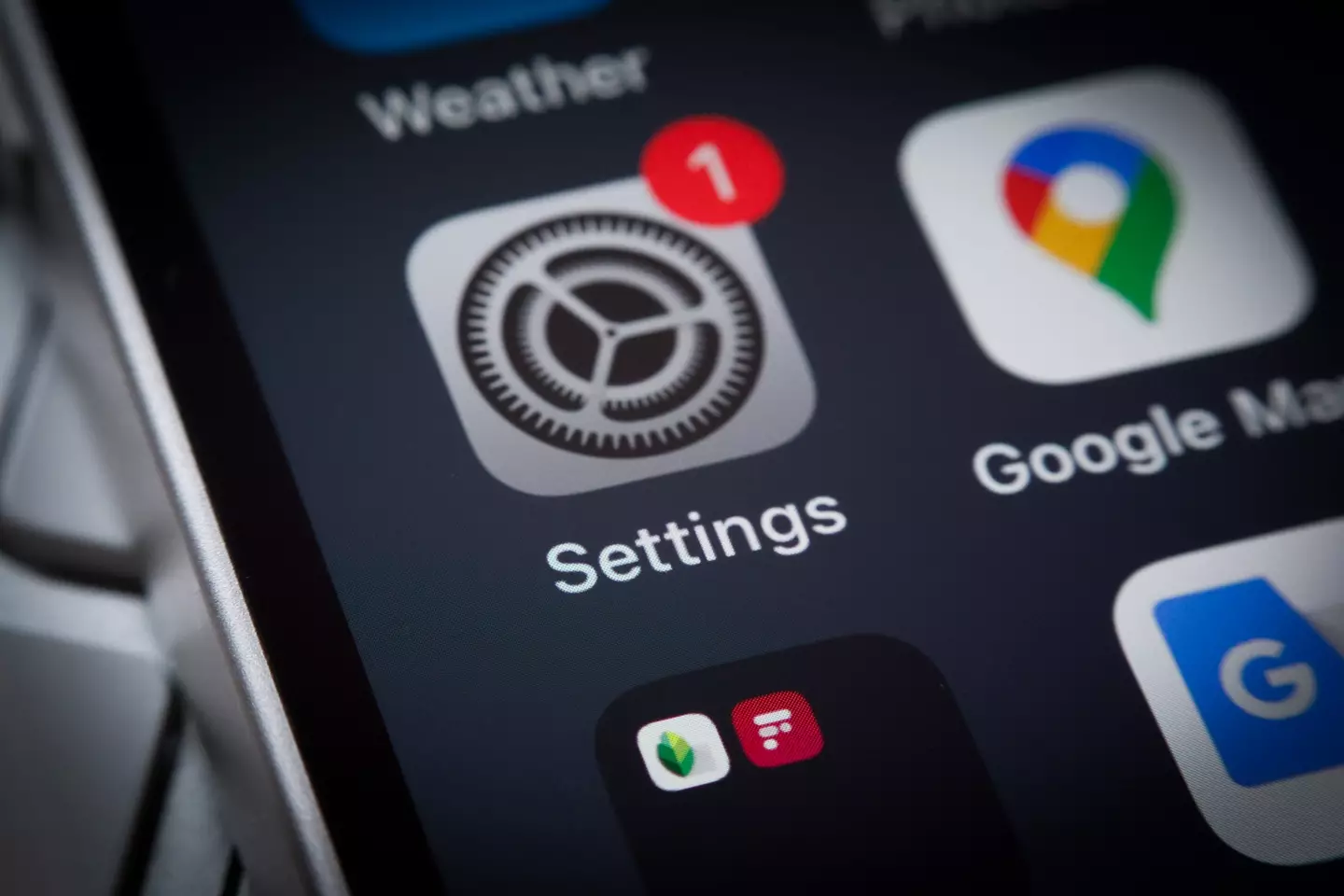
Advert
For three of the tricks, you’ll be making use of the Accessibility Shortcut feature.
It can be found by going into the Settings app and selecting Accessibility, followed by Accessibility Shortcut.
There, you can assign various functions to the side button and activate them with three clicks.
There are multiple options to choose from to assign to the side button, which will still work for locking your phone.
Advert
One option you could choose is the iPhone background sounds which can help you to concentrate or fall asleep.
You can pick a default sound that you prefer in a long list which includes things like ‘ocean’, ‘rain’, ‘fire’ and ‘stream’.
A second trick would be using the lock button to activate Vehicle Motion Cues, which is designed to help with travel sickness while you’re using your device in a moving car.
Apple said: “If you experience discomfort when you use iPhone while riding as a passenger in a car or other on-road vehicle, you can turn on Vehicle Motion Cues – onscreen cues that may help reduce motion sickness.
Advert
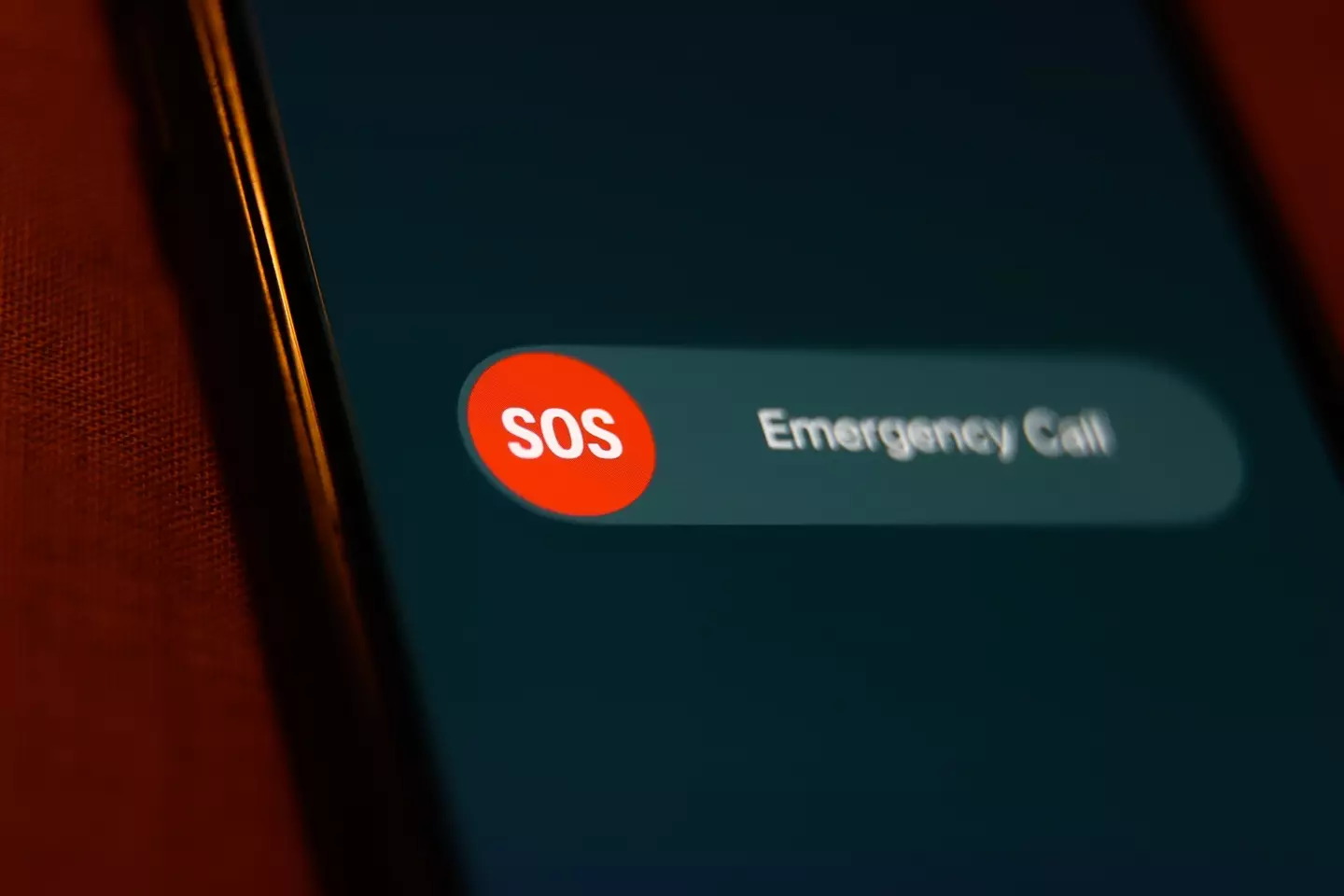
“Vehicle Motion Cues appear as animated dots on the edges of the screen that represent how the vehicle is moving without interfering with what you’re doing on iPhone.”
Another trick is to implement the Magnifier, which allows your camera to zoom in on very small things.
The fourth trick that might be worth adding to your lock button can be accessed with the Emergency SOS.
Advert
For this, you’ll need to open the Settings app and click Emergency SOS. From there, you can opt to turn on a feature called ‘call with 5 button presses’.
When this is switched on, you’ll be able to use Apple’s emergency response feature by pressing the iPhone side button five times in quick succession.
Once activated, the Emergency SOS feature will begin a countdown and an alarm with sound out.
When the countdown comes to an end, your device will automatically call emergency services.
Advert
You’ll also have the option to have your emergency contacts notified that the feature has been triggered.