
AirTags are one of the most useful new devices that Apple has introduced into its ecosystem, but if you're ever notified that one is tracking your location then you'll want to follow the exact steps laid out by the tech giant.
Released back in 2021, AirTags give people a small and convenient way to keep track of any important items that would be devastating to lose. It's not much larger than a coin, yet gives you real-time tracking through the Find My network so you never have to worry about something going amiss.
The unfortunately consequence of such a proficient tracking device though - especially one small enough to remain inconspicuous - is that it can be used with dangerous intentions by anyone wanting to track someone without them knowing.
Thankfully Apple partnered up with Google to give its users a way of combating the dangerous side of AirTags, with a full step-by-step process guiding you through what you need to do.
How to tell if you're being tracked with an AirTag
If someone has attached an AirTag to you or something near you without your knowledge then after a short while any of your Bluetooth location-tracking devices with 'Find My' enabled should receive a notification.
Advert
It should say something along the lines of "AirTag Found Moving With You," alerting you that the owner of the device will be able to track your location. This can also apply for AirPod cases too, and the applicable message will adjust accordingly.
For this notification to appear you must be outside of the AirTag owner's range, and once it appears you'll also be able to see where Find My first became aware of the AirTag and what it has tracked so far - although this does only register from the point that the AirTag or applicable device is registered as away from its owner.
Additionally, a sound should start playing once an AirTag or AirPods Pro 2 case is away from its owner for a short period of time, bring your attention to the potentially hidden device and helping you find it nearby.
Advert
There are also a number of settings that you need to make sure are enabled before your iPhone or iPad is able to recognize unfamiliar devices though, and they are as follows:
- Head to Settings, Privacy & Security, Location Services, then turn Location Services on
- When inside the Location Services menu, continue into System Services and enable Find My iPhone, alongside Signification Locations
- Head back to Settings, then enter Bluetooth to make sure that it's enabled
- Navigate to Settings, Notifications, Tracking Notifications, and then enable 'Allow Notifications'
- Ensure that your device isn't in Airplane Mode
Once you've done this you should be all ready to receive any notifications in the event that you're being tracked by an AirTag.
What to do when you receive the notification that you're being tracked
If you happen to receive the notification, there are a number of things that you should check. First things first you'll want to try and find the device if it is hidden, and you can do this by tapping the notification and continuing until the 'Play Sound' option appears.
Advert
If you have an iPhone model with Ultra Wideband support then you will be able to take advantage of the Precision Finding feature, which is enabled through the 'Find Nearby' options for more precise tracking.
Once you've found the AirTag or AirPods case, you'll now be able to find out more information about the device and its potential owner. For an AirTag, hold the wide side of the device to the top of your iPhone and a notification should then appear.
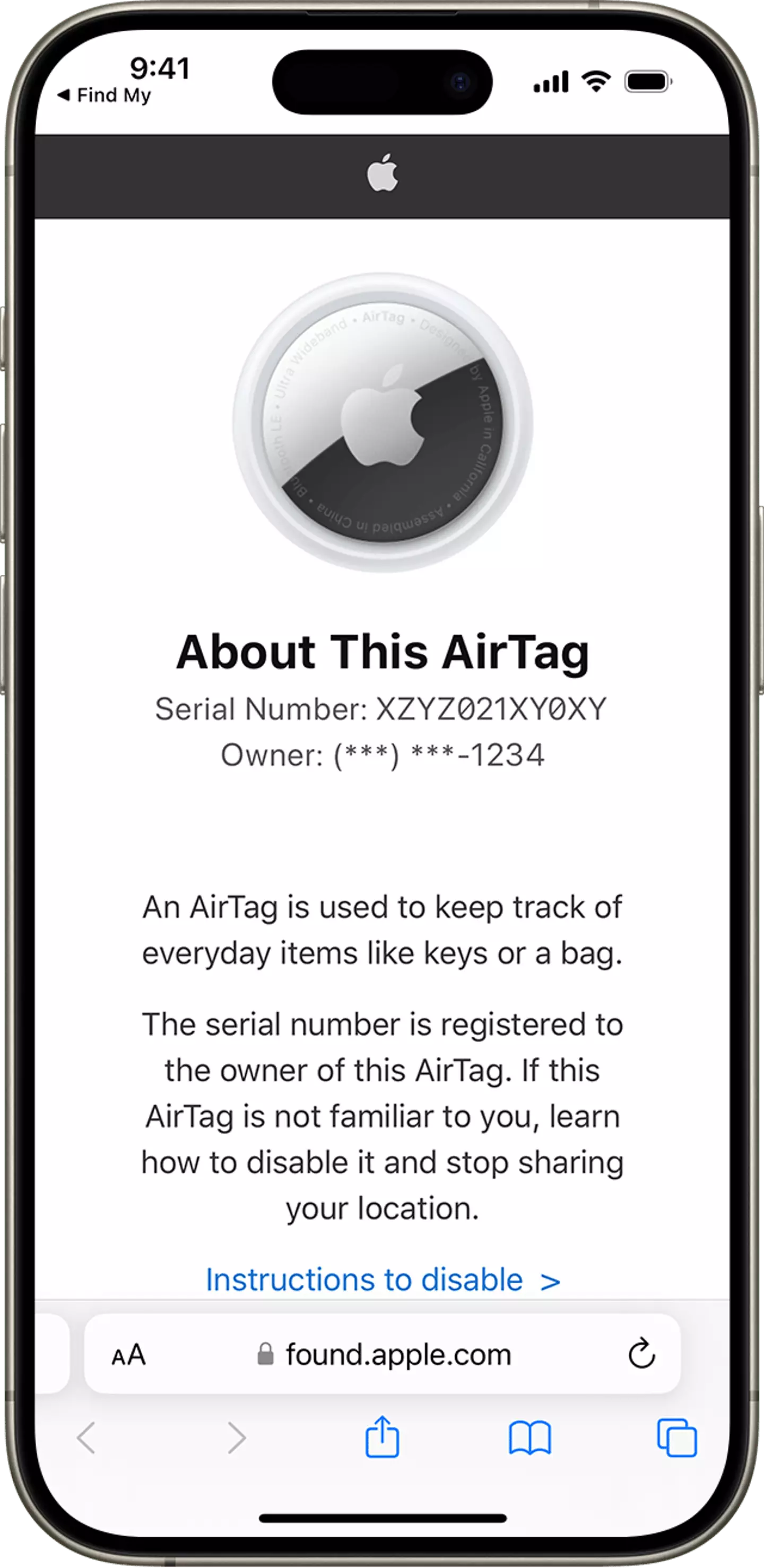
Pressing on this notification should then send you to an information page for that specific AirTag, giving you its serial number and the last four digits of the owner's phone number. It will also point out whether the owner has marked the device as lost, which will help you return it safely.
Advert
If you're worried that someone is using the device to track your location though, you can thankfully disable the device's location tracking features. To do this, select 'Instructions to Disable' on the information screen and follow the steps until the process is complete.
Apple recommends that if you feel as if you're in immediate danger, contact law enforcement and head to a safe public location, who will advise you further including working with Apple to request further information about the owner of the device - although you will need to have the serial number so they recommend screenshotting the information page.
Can you detect AirTag tracking with an Android phone?
While most of Apple's advice refers directly to products within their ecosystem, you thankfully don't need an iPhone or iPad in order to receive AirTag tracking alerts, and this can instead be done on an Android device.
Advert
You will need to download the Tracker Detect application from the Google Play Store first, which you can then you can use to scan your area to see if there are any Find My compatible devices potentially tracking your location.
From here, you'll also be able to play a sound to help you locate the device if it has been near you for at least 10 minutes, although it is unclear whether the app automatically scans for AirTag-like devices, or whether it requires a manual scan as a reactive measure.
