
There can never be enough tricks and tips to using your iPhone, especially when there so many consistent updates.
One handy tip is to use the hidden feature display introduced in iOS 17, namely Screen Distance.
It was designed to help your eyes from straining too much if you're holding your phone or iPad too close to your face.
Apple announced it last year, so it's not new news, but as it started in iOS 17 and iPadOS 17, some people may have forgotten about it.
Advert
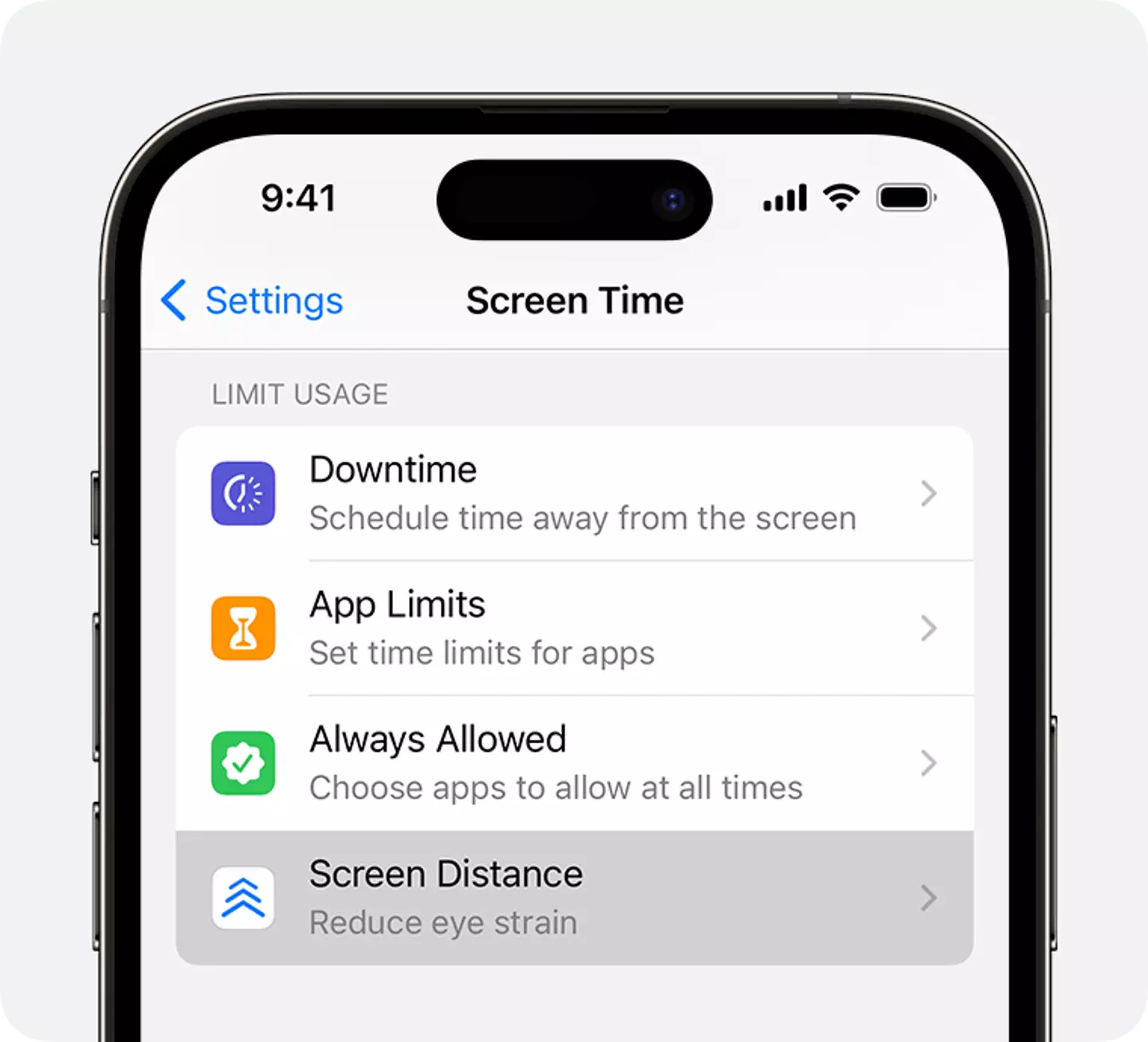
It is "turned on by default for children under 13 in a Family Sharing group", Apple said last year.
The Screen Distance feature can, Apple said, "help children engage in healthy viewing habits that can lower their risk of myopia and can give people of all ages the opportunity to reduce digital eyestrain".
Myopia, also known as short-sightedness, happens when you can't see objects far away clearly at all, the NHS explains, and people often wear glasses or contact lenses to combat it.
Advert
So how does it work on your iPhone and iPad?
Well, as Apple says, the Screen Time feature uses "the TrueDepth camera to detect when you hold your iPhone closer than 30cm (12 inches) for an extended period, and encourages you to move it further away".
Screen Distance can, Apple explains, help children engage in "healthy viewing habits that can lower their risk of myopia and can give people of all ages the opportunity to reduce digital eyestrain".
If you don't want it on, you can turn it off in your iPad or iPhone settings.
Advert
But here's a handy guide, as per the Apple instructions online, on how to do that:
- Go to Settings - Screen Time.
- Tap Screen Distance, then turn Screen Distance on or off.
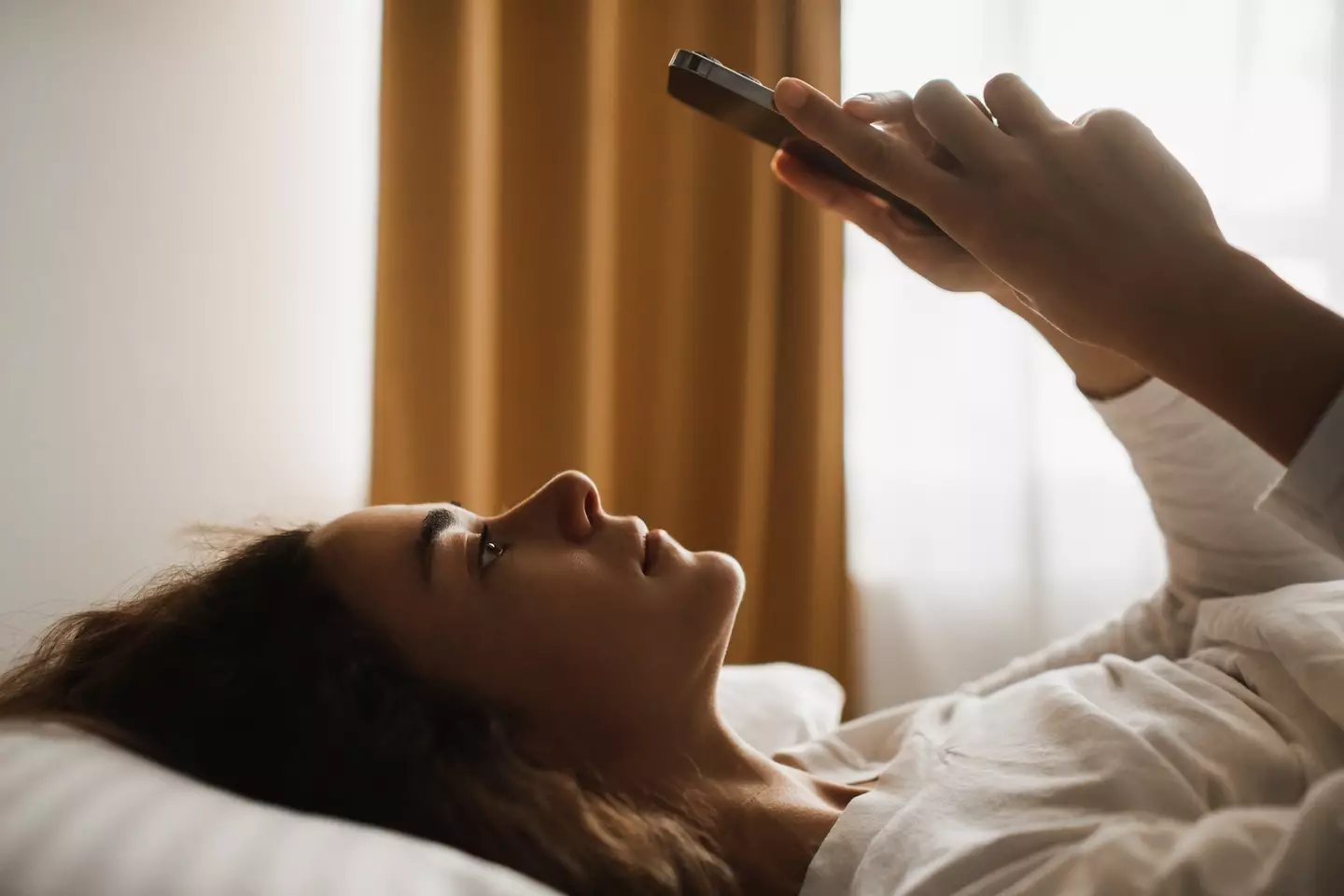
If you do hold your iPhone or iPad too close to your face, you'll get an alert across your screen. To remove the alert, so you can continue, you have to move your device to a distance that is greater than 30cm (12 inches) from your face and tap continue.
Advert
It's worth noting that Screen Distance is only available on devices that have a TrueDepth camera, the same one used for Face ID, updated to iOS 17 or iPadOS 17 or later.
If you were wondering if it's time to upgrade, read this. And if you want to know another nifty feature, check out this one that was also introduced as part of a iOS 17.5 update.
